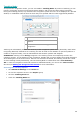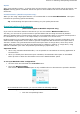Operation Manual
Section 5: Scanning and Opening Documents
33
Configure
Click Configure to select your scanner driver. Selecting the correct scanner driver is required for Readiris
to be able to communicate with the scanner.
If you do not see your scanner listed in the Select Source window, then your scanner driver has not been
installed properly. Re-install your scanner driver before trying to configure it in Readiris. The scanner driver
can usually be found on the website of your scanner manufacturer.
Note: you can also configure the scanner driver directly on the main toolbar. Just click the down arrow
beneath Scan and click Select Source.
Contrast
When scanning low-quality documents, adjusting the Contrast level is sometimes required to obtain an
optimal scan result.
Move the Contrast slider to the right to increase the contrast between the background and the text. Move
it to the left to reduce the contrast.
Note: when the option Auto-exposure is selected, the Contrast slider is unavailable. The contrast
settings are then adjusted automatically.
Brightness
When you are scanning dark, blurry images, or extremely light images, it may be necessary to adjust the
Brightness settings.
Move the Brightness slider to the right to increase the brightness of your scans. Move the slider to the left
to reduce the brightness.
Note: when the option Auto-exposure is selected, the Brightness slider is unavailable. The
brightness settings are then adjusted automatically.
Optimize resolution for OCR
This option adjusts the resolution of images that were scanned with too much detail (over 600 dpi). When
this option is activated Readiris reduces the resolution to a suitable level.
Note that this option doesn't increase the resolution of images scanned with too little detail.
Scan another page after
This option is useful when you are scanning multiple pages on a flatbed scanner. It allows you to determine
after how many seconds Readiris scans another page. This way, you have the time to change the pages on
the scanner while Readiris scans them automatically. You no longer need to go back to your Readiris
application and click the Scan button every time you want to scan a new page.
Use the up and down arrows to determine after how many seconds you want Readiris to scan a new page.
Format
Click the Format list to define the size of the documents you are scanning.
Tip: in the US Letter and Legal are the two most common formats. Internationally, A4 is the
standard.