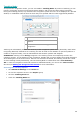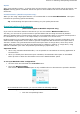Operation Manual
32
Section 5: Scanning and Opening Documents
Scanning Documents
Before you begin: make sure your scanner is connected to your computer and configured correctly. If
necessary, see the topic Configuring your scanner.
Readiris is Twain compliant. It supports almost any flatbed and sheet-fed scanner, all-in-one device, digital
camera and scanner currently available.
See the topic Selecting the Scanner Settings for detailed information on the available scanner settings
in Readiris.
Selecting the Scanner Settings
Scanner model
Readiris 16 proposes an automatic scanner detection. If your scanner model is not yet included in the list of
the supported scanners for the automatic scanner detection, you have to perform a manual scanner
configuration.
To select manually your scanner model, click Scanner Model to select your scanner profile from the list.
The scanner profile allows you to access features specific to your scanner. For example, duplex scanning
(ADF). Settings that are unavailable for your scanner are not displayed or grayed out.
Do not worry if you don't see your scanner in the list; not all scanners have specific scanner profiles.
If you do not find your exact scanner in the list, do not select a similar profile. Instead, select a universal
Twain profile. Different Twain profiles are available:
Select <Twain><OTHER MODELS> when you are using a regular, flatbed scanner.
Select <Twain><OTHER MODELS>(User interface) if you want to use your scanner user
interface to scan documents.
Select <Twain><OTHER MODELS with duplex feeder> when you are using a duplex scanner,
which scans both the front and backside of a page.