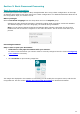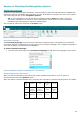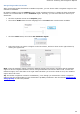Operation Manual
Readiris 16 - User Guide
20
Tips:
In case you want more guidance while configuring Readiris, use the Wizard. The Wizard guides you
through each step of the configuration. See the section Using the Wizard for more information about each
step.
Saving the processing settings
Note that Readiris saves the processing settings automatically when closing the application. Next time you
start Readiris it applies the same settings.
In case you want to save a specific settings profile:
Click the Readiris button.
Then click Save Settings and name the settings file.
Loading settings
Click the Readiris button.
Then click Load Settings and select the settings file you saved.
Restoring factory settings
Click the Readiris button.
Then click Restore Factory Settings.
Using the Wizard
The Wizard guides you step by step through the configuration process. Once you've gone through the
steps, click Go to start the automatic Readiris process.
To start the Wizard:
Click the Readiris button, then click OCR Wizard.
Steps of the Wizard
Step 1: Select the image source.
You can use your scanner to scan documents, or open image files you already have on your
computer.
During this first step you can also apply rotation options.
Select Page Deskewing if your documents are scanned crooked and you want to straighten them.
Figure Step 1