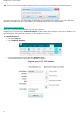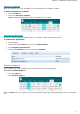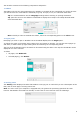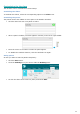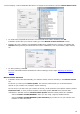Operation Manual
15
In this example, a Canon MF416dw MFP device is configured and Readiris proposes Canon MF410 series
To confirm the proposed device as the current model to be used in Readiris, click OK.
If Readiris cannot find your scanner model, go to the Manual scanner detection section.
Readiris will, then, load the corresponding TWAIN driver installed on the system, and display the
Scanner setting window pre-filled with the scanner capabilities, such as resolution, paper format,
etc.
To start scanning, click OK.
For more information about the different scanner settings, see the topic Selecting the Scanner
Settings.
Manual scanner detection
If Readiris cannot find automatically your scanner model, select it manually in the Scanner model
list.
In this list you select your scanner profile. The scanner profile allows you to access features
specific to your scanner. For example, duplex scanning.
Do not worry if you don't see your scanner in the list; not all scanners have specific scanner profiles.
Important note: in case you don't find the exact same profile, do not select a profile that
resembles it. Instead, select a universal Twain profile. Different Twain profiles are available:
Select <Twain><OTHER MODELS> when you are using a regular, flatbed scanner.
Select <Twain><OTHER MODELS>(User interface) if you want to use your scanner user
interface to scan documents.