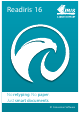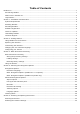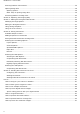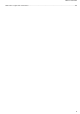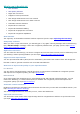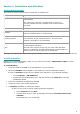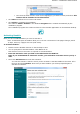Operation Manual
Section 1: Installation and Activation
5
Now click the down arrow in front of the language(s) you want to install, and select This
feature will be installed on local hard drive.
Click Next and follow the on-screen instructions.
Click Finish to complete the installation.
The submenu IRIS > Readiris in the Windows Programs list is created automatically by the
installation program.
The installation program also creates a shortcut to the Readiris application on the Windows desktop.
Activating Readiris
Once you have installed Readiris you need to activate it.
Note: unactivated copies of Readiris allow you to convert a maximum of 100 pages during a period
10 days, with only 3 pages at a time (trial mode).
To activate Readiris:
Double-click the Readiris shortcut on the Desktop to start.
You are prompted to activate Readiris. Click Yes to do so.
Note that an internet connection is required to activate Readiris.
Enter the activation code you find on the label inside the DVD box.
Note: if you downloaded an electronic version, your activation code was sent to you by e-
mail.
Then click Activate now to finish the activation.
You can also choose to start the trial if you do not want to activate Readiris at this time. Fill in
the form and click Continue. Next time you start Readiris you will be prompted again to
activate the software.