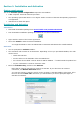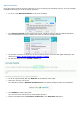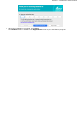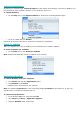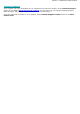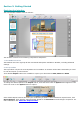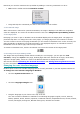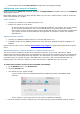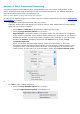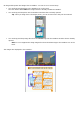Quick Start Guide
Close Readiris and restart the computer to apply the new language settings.
Configuring your scanner in Readiris
Readiris supports all Twain 1.9 compliant scanners, all Image Capture compliant scanners, and IRIScan
3 and higher scanners.
Most Image Capture scanners are plug and play. Before you can use a Twain scanner, however, its drivers
need to be installed on your Mac.
Twain scanners
Connect your scanner to your Mac and power it on.
Install your scanner's Twain driver.
In general, drivers can be found on the CD-ROM provided with your scanner and on the website
of your scanner manufacturer. They are not provided by I.R.I.S. Note that some scanner
drivers may not work under the latest versions of Mac OS. See the documentation supplied with
your scanner to find out which platforms are supported. If necessary, contact your scanner
manufacturer.
IRIScan Express scanners
Connect your IRIScan Express scanner to your Mac and power it on.
If Readiris is part of your IRIScan product, the driver has been installed during the installation of
Readiris.
If that is not the case, visit our website www.irislink.com/support to download and install the required
driver.
IRISCard Anywhere / IRIScan Anywhere / IRIScan Book scanners
You do not need to install any drivers when using these scanners. They are not Twain driver-based
scanners that can be used from within any application to scan documents. Instead, they are designed to be
used on their own, disconnected from any computer. The documents you scan are stored in the scanner’s
internal memory (or optional SD card / USB flash drive). From there, they can be loaded directly into
Readiris when you connect the scanner or insert the SD card or USB flash drive into your Mac.
To check if the scanner driver has been installed successfully:
In the Readiris menu, click Preferences.
Click the Scanner tab.
You should see your scanner listed*.
*This is not the case for the IRISCard Anywhere, IRIScan Anywhere and IRIScan Book
scanners.
If your scanner is not listed, its driver has not been installed successfully.
Once the scanner has been configured you can start scanning, using the default scanner settings.