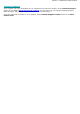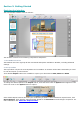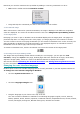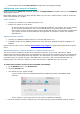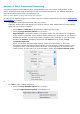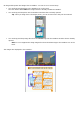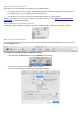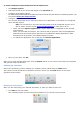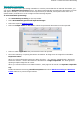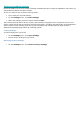Quick Start Guide
Section 3: Basic Document Processing
Automatic Processing
If you want to speed up the processing in Readiris or need to process batches of scanned documents, you
can use the Automatic Processing feature. This feature automatically processes the documents you scan
and open in Readiris, converts them into the output format you defined, and exports them either to a
specific folder you defined or to the configured online Storage System.
To start automatic processing:
Click Automatic processing on the top toolbar.
Select Automatically process all imported images.
Select the required Output format.
Select an Output folder or account to which the processed documents must be exported.
Select in which application the processed files must be opened.
Then start scanning or opening documents in Readiris. Or drag series of image files to Readiris.
Important notes:
When you scan multiple documents one after the other - on a scanner equipped with a document
feeder for instance - all the documents are bundled into a single output file. The same goes for
opening multiple image files at a time.
When you scan documents on a flatbed scanner, each page will be saved in a separate output file.
Tip:
Besides Automatic Processing, Readiris Corporate also offers Batch Processing and Watched
Folder features to process larger batches.