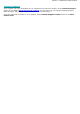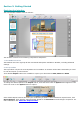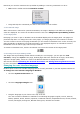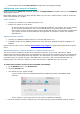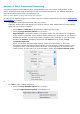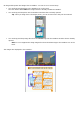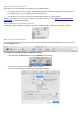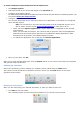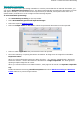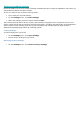Quick Start Guide
To select a different output format than the 3 default ones:
Click Export Options.
Select the format of your choice and drag it to the Favorites list.
Configure its formatting options.
For detailed information about the different output formats and the different formatting options, see
the section Select the Output Format.
Configure its destination.
You can save documents as file, open them directly in an application or send them to a configured
online Storage System.
Note: the connection to the online Storage System must be configured correctly to be
able to export. See the section Select the Destination to learn how to do so.
When you select Open in application, a default application is suggested for the selected
output format.
When you select PDF for instance, the output file will be opened in the Preview application.
DOCX and RTF documents will be opened in the installed text editing applications. XLSX
documents will be opened in the installed worksheet editor.
To change the application, click it and then click Select Application.
When you are done, click OK.
When you've gone through these steps, click the Export button of your choice to start the text recognition
and generate output documents.
Undoing an operation
Most of the operations you do or settings you configure can be undone with the Undo button.
The number of Undo operations is unlimited. Hover the mouse over the Undo button to see which
operation will be undone.
Starting a new project
When you are done saving your scanned documents, or when you want to start over:
Click New on the top toolbar.
This command erases your documents from Readiris so you can start a new project.