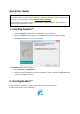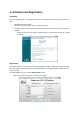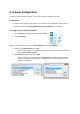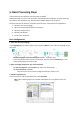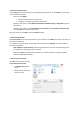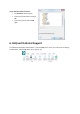Installation Instructions
Table Of Contents
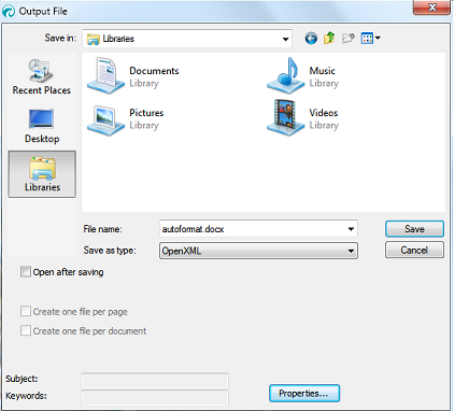
4. Select the Output Format
In the Output group, select one of the pre-configured output formats, or click Other to access more
output formats and options.
When you click Other:
• Select the desired format in the top list.
• Configure its settings on the tabs at the bottom.
Tip: If you select PDF, choose Adobe Acrobat PDF Searchable Image or ImageText to get the
best results.
Tip: if you select Word, choose Recreate source document > Use columns instead of frames
on the Layout tab to get the best results.
When you are done, click OK to close the Output window.
4. Select the Destination
Select Save as File to save your documents to your computer or click Other and select a connector to
send them to the Cloud.
To configure a Cloud connector, click its down-arrow and then click Settings. You will be asked to
enter your credentials.
Note (Readiris
TM
Corporate only): when using Therefore an up-to-date Therefore Client must
be installed and configured on your computer.
Tip: select E-mail to send documents directly as e-mail attachments to Outlook, Outlook
Express and Windows Live Mail.
5. Process your documents
Click Start to start the processing.
If you selected Save as File:
• The Output File window
opens.
• Name your file and choose
where to save it.