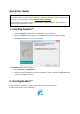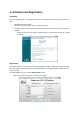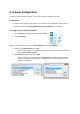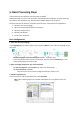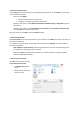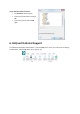Installation Instructions
Table Of Contents
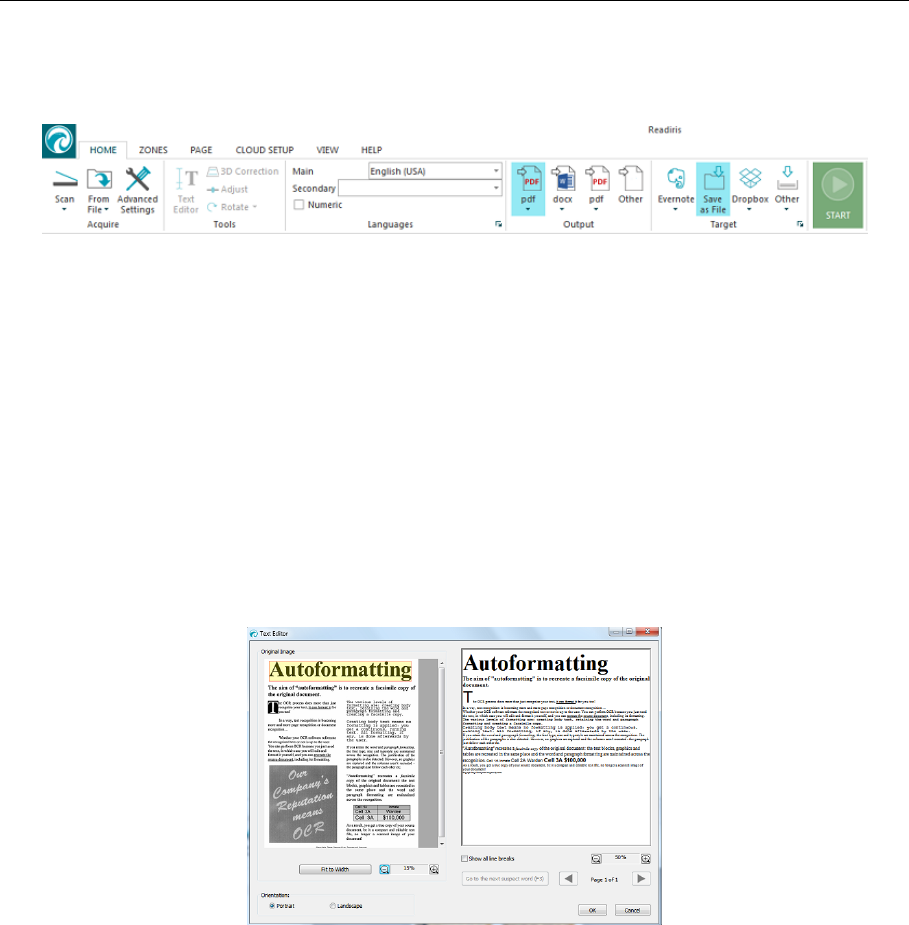
5. Basic Processing Steps
In this section we cover the basic processing steps in Readiris
TM
.
Follow these steps in order to scan documents, open PDF files and image files, recognize them and
send them to your application (e.g. Microsoft Word, Adobe Reader) or to the Cloud.
Please consult the User Guide for a complete overview of the output formats and applications.
1. Select the document language.
2. Open an existing image file OR scan a document.
3. Select the Output Format.
4. Select the Destination.
5. Process your documents.
Basic Configuration
1. Select the document language
In the Languages group, click the down arrow to open the Main list, then select the language of your
document.
Multiple languages in the same document (Readiris
TM
Corporate only)
Follow the previous steps and then click the down arrow to open the Secondary list. Then
select the language(s) you want to add.
2. Open an existing image file or scan a new document
To open an image file: click From File, then select your document(s).
To scan a document: click Scan.
Note that your scanner must be configured correctly in order to scan.
3. Edit the recognized text
If necessary you can edit the recognized text in the Text Editor.
Note: right-to-left languages such as Arabic and Hebrew are not supported in the Text
Editor.