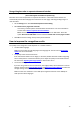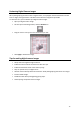Operation Manual
80
How to recognize forms
Note that Readiris is not designed to recognize complex forms. Readiris recognizes documents by
converting pictures of text characters and numbers into actual text and numbers. Forms, on the
other hand, contain many graphic elements such as lines, boxes, check boxes and the like, which
complicate Readiris' tasks.
Use the following rule of thumb if you try to recognize forms: if you would be able to re-create the
form fairly easily from scratch inside Microsoft Word or Pages for Mac, Readiris has a good chance of
processing it. If it would take an extraordinary effort to re-create it in Word, then Readiris will have
the same difficulty.
Example
Form Readiris would not be able to process correctly
How to process low-resolution images
A resolution of 300 to 400 dpi is required to obtain optimal results in Readiris. When you try to scan
or open images of a resolution lower than 200 dpi or higher than 600 dpi, Readiris will display a
warning.
When you are faced with these kind of images, the best thing you can do is re-can the images in an
appropriate resolution. If that's not possible, there are few tips and tricks that help you obtain better
results:
Tip 1
When scanning images of an unknown resolution or images of which the file header displays an
incorrect resolution, make sure to select the option Process as 300 dpi:
On the Readiris menu, click Preferences.
Click the General tab.
Select the option Process as 300 dpi.
When this option is selected, Readiris treats the images as if they had a 300 dpi resolution.