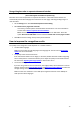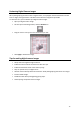Operation Manual
76
How to separate document batches
(This section applies to Readiris Corporate only)
When you are scanning entire stacks of paper - on a scanner equipped with a document feeder for
instance - it can be useful to indicate where one document ends and another begins. That way,
Readiris can generate a separate output file for each document. This avoids your having to scan only
one document at a time.
Example
Let's say you're scanning a stack of 30 pages. The first 10 pages belong to Document 1, pages 11 to
20 belong to Document 2 and pages 21 to 30 belong to Document 3. If you indicate that your stack
of paper in fact contains 3 documents, Readiris will generate 3 separate output files.
How to separate paper documents
With Readiris, there are 2 ways to separate paper documents. You can do this by means of:
blank pages
In this case you simply put a blank page between two sheets of paper to indicate where the
new document begins. Note that you can delete all blank pages simultaneously after
recognition should this be necessary: click the command Delete Blank Pages on the Process
menu to do so.
cover pages containing a barcode
In this case you can, for instance, put a barcode sticker on each first page of a document.
To access the document separation options:
Click the Settings menu and click Document Separation and Indexing.
Indicate which separation method you are going to use: Detect blank pages or Detect cover
pages with a barcode.
When you are using barcode pages as cover page, you can indicate specific data your
barcodes should contain in order for Readiris to consider them to be barcode pages. Insert
your company name for instance, I.R.I.S. in our case, in the field containing. Only barcodes
that contain the data 'I.R.I.S.' will be marked as cover pages and will be used to split up your
document batch into separate documents. You can also add a variable part to the data, for
instance the scanning date. This variable part will indicate the specific indexing data of each
individual document.