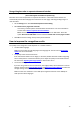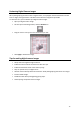Operation Manual
Readiris 15 - User Guide
72
Once the scanner has been configured you can start scanning, using the default scanner
settings.
How to recognize barcodes
Readiris supports most widespread 2D barcodes, both laser printed and inkjet printed.
In Readiris Corporate, barcodes can also be used to separate documents in a batch. Note that in this
case the content of the barcodes is not converted into text, the barcodes are only used to do the
separation.
Recognizing barcodes manually
Scan or Open your document.
Click the Layout icon in the Image and Layout Editing toolbar.
Then click the Barcode icon in the menu that appears, and draw a frame around the barcode
zone.
Close the Layout tool and process your document. The content of the barcode will be
processed as well.
Recognizing a particular barcode
In case you need to use the content of a particular barcode:
Repeat the previous steps to draw a barcode zone.
Ctrl-click the barcode zone and select Copy as data.
The recognized content of the barcode is copied to the Clipboard. From there you can paste it
into other applications.
Note that need to close the Layout tool in order to Ctrl-click a zone.