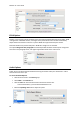Operation Manual
Section 9: Saving Documents
65
Saving the Contents of Particular Zones
Besides saving entire documents, you can also save the contents of particular zones:
Ctrl-click the zone you want to recognize.
Then click Copy as ...
The results are copied to the clipboard. You can now paste them into other applications.
Note that you can also send content directly to Evernote, if the connection is configured correctly.
Saving Images
Although Readiris is a text recognition application, it can also save documents as image files.
To save documents as images:
Click the down arrow in the Destination group.
Select Save locally.
Select Image as Output Format.
Images can be saved as TIFF, PNG or JPEG, depending on the format your configured in
the Format settings.
Other ways of saving documents as image files
Ctrl-click a Graphic zone in your documents, and select Copy as Graphic.
This command copies the image to the Clipboard.
The image can now be pasted into another application.
Or drag a thumbnail from the Pages panel or Thumbnail view to the Desktop to save the
entire page as JPEG image.