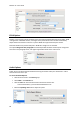Operation Manual
Readiris 15 - User Guide
64
Select the folder to which you want to export documents, and then click Finish.
Dropbox
Preliminary note: the Dropbox application must be installed on your computer and must be
configured for your Dropbox account.
Click Select to specify to which Storage Folder you want to export documents.
When you are done, close the Preferences window.
Microsoft SharePoint
Enter your Username and Password.
Enter the server to connect to.
Then click Browse.
Select the required folder to export to.
If necessary, select Content Type.
Note: if you keep the following option selected "Ask for confirmation before
exporting" you will always need to indicate the export folder when processing
documents. To avoid this step, clear this option.
Removing an online Storage System
To remove an online Storage System from the Readiris configuration:
Click the down arrow in the Destination group.
Select the account you want to remove.
Then click the minus sign at the bottom.
Saving Documents as Audio File
Readiris can now convert documents into Audio files that can be read out to you.
To access the Audio Options:
Click the down arrow in the Format group.
Click Audio in the Favorites list.
Click the Voice list and select which voice should read out the text.
Voices marked with (*) must be downloaded before use.
Move the Speaking rate slider to adjust the speed.
To save a document as Audio File:
Click the down arrow in the Destination list.
Click Save locally.
Select Audio as Output format.
Select Open in application and click OK.
Now process your documents in Readiris. The document will be read out to you by the
application you selected.