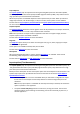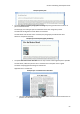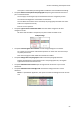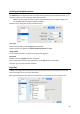Operation Manual
Section 8: Selecting the Output Format
57
Select Use input images size to generate output documents that have the exact same size as
the original files.
If you want to use a standard page size - in case you want to print your documents for
instance - select Use first fitting size from standard size list.
Then select your preferred page sizes.
Now sort the selected page sizes in the order of your preference.
Readiris tries to use the first page size in the list. If your document is too big for the page
size, Readiris tries to second page size in the list, and so on.
So make sure you drag your preferred page sizes to the top of the list.
When you are done, click OK to save and close the settings.
Tip: to restore the default settings, click Default.
PDF Options
The documents you process with Readiris can be saved as PDF documents.
To access the PDF options:
Click the down arrow in the Format group.
Select PDF in the Favorites list.
The PDF Options tab is displayed.
PDF Type
Select the PDF type from the Type list:
Text. This file type contains the recognized text, but does not contain the original image of
your document. Any images in the original document are included as graphics in the PDF file.
Text-Image. This file type is the opposite of PDF Image-Text. It contains the original image in
the background, and the recognized text on top of the image.
Note: any recognition mistakes will be visible in this format.