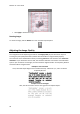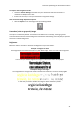Operation Manual
Readiris 15 - User Guide
46
Note that only zones of the same zone type can be connected.
OR
Close the Layout tool.
Click a zone to select it. The entire zone is now marked in its corresponding color and the
markers on the borders are displayed.
Click one of the markers and expand a side of the zone until it overlaps with another zone of
the same type.
The two zones are merged into one.
Recognizing a particular area
In case your document only contains content in a certain area of the page, you can use the Frame
option to exclude the remainder of the page from the recognition.
Click the Layout icon to display the Layout tool.
Click the Frame icon.
Then draw a frame around the section that contains the information.
Everything outside the frame will be ignored.
You will also be prompted whether you want to ignore the same area on all the pages of the
current document.
Note: the command Frame Area to Analyze on the Layout menu carries out the same
operation.
Re-doing the Page Analysis
If you are not satisfied with the changes you made, note that you can always redo the automatic
page analysis.
Click the Analyze icon to do so.