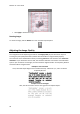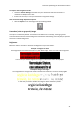Operation Manual
Section 7: Editing the Recognition Zones
45
Then click and hold the mouse button and draw a frame around the section to want to
recognize as text.
Note that barcode zones must always be drawn manually. They are not created automatically
by the Page Analysis feature.
Changing the zone type
Click the Layout icon to display the Layout tool.
Click the zone type you want to create.
On the right side of the tool, set the option to Click on existing zones to set as ....
Then click the zones you want to change.
Changing the sort order of zones
Click the Layout icon to display the Layout tool.
Click the Sort icon.
The numbers now disappear from the zones.
Now click the recognition zones one by one, in the order you want to sort them in.
Zones you do not click, will be excluded from recognition.
Then click OK to save the new sort order, or click Cancel to keep the original sort order.
Connecting zones
Suppose you have two text zones that belong together, and you want to turn them into one single
text zone. In that case:
Click the Layout icon to display the Layout tool.
Click the Text icon.
Then draw a text zone that overlaps the two zones to connect them.
The two zones are merged into one.