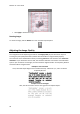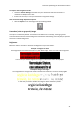Operation Manual
Readiris 15 - User Guide
44
Modifying the automatic Page Analysis
Readiris divides documents into text, table and graphic recognition zones when the option Page
Analysis has been activated. This automatic page analysis can be modified in several ways. For
instance, you can expand and reduce zones in size, move zones to a different location, manually
create new zones, change the zone type of existing zones, change the sort order, and so on.
Note, however, that is not possible to do any text editing inside Readiris. That sort of editing is to be
done after you sent your documents to a target application. With Readiris you can for instance send
your documents to word processors such as TextEdit, Microsoft Word, Pages, and so on.
Expanding or reducing zones
Click inside a zone.
Notice the markers on the sides and in the corners of the zone.
Click on a marker, hold the mouse button and drag the frame to the required size.
Moving zones
Click inside a zone you want to move.
The entire zone is now marked in its corresponding color.
Hold the mouse button, and drag the frame to the position of your choice.
Deleting zones
Click the zone you want to delete.
Or Cmd-click to select multiple zones.
The entire zone(s) are now marked in their corresponding color.
Then press the Backspace button on your keyboard.
Deleting all zones
On the Edit menu, click Delete All Zones.
Deleting small zones
On the Edit menu, click Delete Small Zones.
All zones that are smaller than 50 pixels will be removed.
Manually drawing zones
Click the Layout icon to display the Layout tool.
Click the zone type you want to create. E.g. Text.
On the right side of the tool, set the option to Click and drag to draw new Text zones.