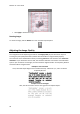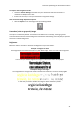Operation Manual
43
Section 7: Editing the Recognition Zones
Introduction
When you scan a document or open an image file in Readiris, each page is divided automatically into
recognition zones. Readiris uses these zones to determine how each part of your documents must
be converted. If your document does not contain any zones, no recognition will be done.
In Readiris there are 4 kinds of recognition zones. You have text zones, image zones, table zones and
barcode zones.
Notice that each zone type has its own color.
Text zones
Orange
Image zones
Blue
Table zones
Purple
Barcode zones
Green
The zones are also numbered; notice the number in the top left corner of each zone. The numbers
run top-down and from left to right. They indicate the order in which the zones are recognized.
Viewing the Recognition Zones
Several viewing options are available allowing you to inspect the opened images and their
recognition zones.
Changing the View Size
Click the Size icons in the bottom right corner of the interface.
Then select the required option.
Note that you can also use keyboard shortcuts to apply these viewing options.
Zooming in on images
Click the Loupe icon on the Image and Layout Editing toolbar.
Then move the Loupe over the image.
You can also use the keyboard to zoom in on images:
Shift-click on an image to zoom in.
Then Alt-click on the image to grab it and move to another section of the image.