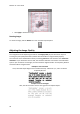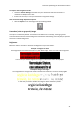Operation Manual
Section 6: Optimizing the Scanned Documents
41
To improve the recognition results:
Check the Scanner Settings and make sure your documents have been scanned in a
resolution of 300 dpi and in color.
If that's not the case, re-scan your documents using these settings.
Then access the Image Adjustment options:
Click the Adjust icon on the Image and Layout Editing toolbar.
Smoothen (color or grayscale) image
This option is selected by default. It smoothens out differences in intensity, creating a greater
contrast between the text and the background. Sometimes smoothening is the only way to separate
text from a colored background.
Brightness
Move the slider to increase or decrease the brightness of your documents.
Example 1: image is too dark
The image below is too dark and results in a plain black image. There is no text to be recognized.
In this case you need to brighten the image in order for the text to be displayed.
Example 2: image is too bright
The image below is too light and results in broken text characters. The text is hardy legible.
In this case you need to darken the image to obtain satisfactory results.