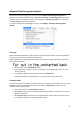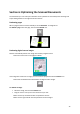Operation Manual
Section 5: Selecting the Recognition Options
35
E.g. Notre-Dame-de-Paris stays Notre-Dame-de-Paris
Tip: watch out for hyphenation at the end of a line when you import text files or copy-paste
words that cover two lines.
Numbers are rejected. Digits, however, can occur inside product names and are included.
E.g. FAT32 stays FAT32. Systolic 150 will become Systolic
Training Mode
(This feature is not available for Asian languages)
To improve the recognition results, you can use Readiris' Training Mode. By means of training you
can train the recognition system on fonts and character shapes, and correct the OCR results if
necessary. During the training process, any characters the recognition system isn't sure of are
displayed in a preview window, in combination with the word in which they were spotted and the
result suggested by Readiris.
1
A character Readiris isn't sure of.
2
The word in which the character was spotted.
3
The solution how Readiris suggests to recognize it.
Training can substantially enhance the accuracy of the recognition system and is particularly useful
when recognizing distorted, defaced forms. Training can also be used to train Readiris on special
symbols it is unable to recognize initially, such as mathematical and scientific symbols and dingbats.
ATTENTION: training occurs during recognition. The training results are temporarily stored in the
computer memory, for the duration of the recognition. Readiris will no longer display the trained
characters when OCRing the rest of the document. When a new document is OCRed, the training
results are erased. To save training results permanently, use the Training Mode in combination with
a font dictionary.
To enable Training mode:
Click the Training menu.
Select Training Mode.