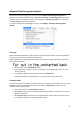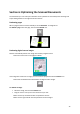Operation Manual
34
Using user lexicons
(This section applies to Readiris Corporate only)
During recognition, Readiris is assisted by linguistic databases to recognize text correctly. These
linguistic databases are standard lexicons and are available for every supported language.
As powerful as these standard lexicons may be, the recognition accuracy can still be boosted using
customized user lexicons. By means of user lexicons, Readiris can recognize technical, scientific, legal
and company-specific terminology it would otherwise have difficulty with.
To create and use a user lexicon:
On the Settings menu, click Advanced Text Recognition Options.
Click User Lexicon Editor.
You can also access the User Lexicon Editor in the Readiris installation folder.
On the File menu click New to open a new lexicon.
Insert the words you want Readiris to recognize and click the Add button.
You can also copy-paste text segments from other files and import and edit existing text
files.
Tip: importing company documents or word lists may be the fastest way to create a user
lexicon containing company-specific terminology.
The terms you enter are sorted alphabetically.
Duplicate words are removed automatically.
Click Save to save the lexicon file in the folder of your choice.
Return to the Advanced Text Recognition Options in Readiris.
Click Lexicon > Select lexicon file.
Select the user lexicon file of your choice in the dialog box.
Note that in order for Readiris to recognize the words in the user lexicon, the correct
language must have been selected. Also note that words containing characters that do not
exist in the selected language will not be recognized correctly.
Click OK to close the settings.
Then process your documents to start the recognition.
Syntax rules
Several syntax rules apply when inserting terminology:
Case differences are maintained.
E.g. IRISCard stays IRISCard
All punctuation symbols and special characters at the beginning and end of words are
filtered out automatically.
Hyphens inside words are maintained.