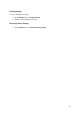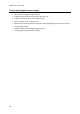Operation Manual
Readiris 15 - User Guide
26
You can also open multiple images files at a time:
Select the first image file and hold down the Cmd-key as you select additional images or;
Select a continuous range of image files by clicking the first image and holding down the
Shift key as you select the last image.
Should you want to abort the loading process, click the x icon in the top right corner of the progress
bar.
Tip: when loading multipage image files (TIFF images) and PDF documents, you can define the page
range (in case you only need a certain chapter of a document for instance).
Note: when you click the File button on the top toolbar after you saved your current document, you
are prompted whether you want to delete the current document. Click No to add image files to the
recognized document or click Yes to start a new document.
Other ways of opening image files
Drag image files to the Readiris icon to open them.
Ctrl-click any image file you want to open, point to Open With and click Readiris. The
Readiris software will open and display the image.
Readiris can be set as target application of your scanner, if your scanner supports that
feature. That way you scan documents on your scanner and transfer them to Readiris, just
by clicking your scanner buttons. See your scanner documentation for more information.
Tip: to process batches of images files, see the topics Automatic Processing and Batch Processing.
Opening Digital Camera Images
Readiris automatically detects when images have been made by a digital camera and uses special
recognition algorithms to process them.
To open digital camera images:
Click File on the top toolbar.
Select your digital camera images and click Open.
In the page thumbnail, you see a little camera icon, which indicates Readiris recognizes the
image as digital camera image.