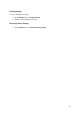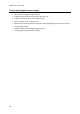Operation Manual
23
Scanning Documents
Readiris is Image Capture and Twain compliant. It supports almost any flatbed and sheet-fed
scanner, all-in-one device, digital camera and scanner currently available.
Before you begin: make sure your scanner is connected to your computer and configured correctly.
To do so, go to the Readiris menu and click Preferences. If you see your scanner listed on the
Scanner tab it is correctly installed. If you don't see it, refer to the topic Configuring your scanner.
To scan documents:
Click Scan.
A preview window opens, displaying the settings available for your scanner.
Note that with TWAIN scanners these settings differ from one scanner to another.
Select Color and 300 DPI as preferences to obtain optimal results.
When you are scanning business cards or Asian languages it is recommended to use a
scanning resolution of 400 dpi.
Then select the Page Analysis options
See General Processing Options for more information.
Click the Scan button in the dialog box to start scanning documents.
Note: pay attention to line skew. Line skew over 0.5° increases the risk of OCR errors.
Tips:
Sometimes Twain scanners display white text on a black background when scanning in black-
and-white. To avoid this, click Preferences on the Readiris menu. Then click the Scanner tab
and select Invert Black & White images from TWAIN scanners.
To scan batches of documents, see the sections Automatic Processing and Watched Folder.
Readiris can be set as target application of your scanner, if your scanner supports that
feature. That way you scan documents on your scanner and transfer them to Readiris, just
by clicking your scanner buttons. See your scanner documentation for more information.