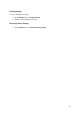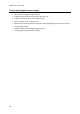Operation Manual
Section 3: Basic Document Processing
19
Tip:
To add the Automatic Processing feature to the top toolbar:
Ctrl-click inside the top toolbar, and select Customize Toolbar.
Then drag the Automatic Processing icon to the toolbar and click Done.
Tip:
Besides Automatic Processing, Readiris Corporate also offers Batch Processing and Watched
Folder features to process larger batches.
Saving and loading settings
Note that Readiris saves the processing settings automatically when closing the application. Next
time you start Readiris it applies the same settings.
In case you want to save a specific settings profile:
First, select the required settings.
On the Settings menu, click Save Settings.
Name the settings, select an location and click Save.
Note: if you want to save specific settings as default settings, click Save as Default on the Settings
menu.
The following settings will be saved: primary and secondary languages, favor recognition accuracy
over speed, font type, character pitch, output format and any selected output format options,
including PDF passwords, target application, online storage system settings, page sizes, page
separation and indexing settings, user lexicon options, page analysis, despeckling and deskewing
options and training options.
Google Drive account passwords are saved securely in the Mac OS KeyChain password container.