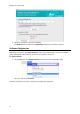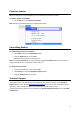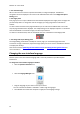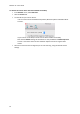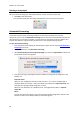Operation Manual
Readiris 15 - User Guide
18
Starting a new project
When you are done saving your scanned documents, or when you want to start over:
Click New on the top toolbar.
This command erases your documents from Readiris so you can start a new project.
Automatic Processing
If you want to speed up the processing in Readiris or need to process batches of scanned
documents, you can use the Automatic Processing feature. This feature automatically processes the
documents you scan and open in Readiris, converts them into the output format you defined, and
exports them either to a specific folder you defined or to the configured Storage System.
To start automatic processing:
First, determine all the settings you want Readiris to apply. See the section Basic Document
Processing if necessary.
On the Process menu, click Automatic Processing.
Select Automatically process all imported images, and select an Output folder to which the
processed documents are exported.
Then start scanning or opening documents in Readiris. Or drag series of image files to the
Readiris icon.
Important notes:
When you scan multiple documents one after the other - on a scanner equipped with a
document feeder for instance - all the documents are bundled into a single output file. The
same goes for opening multiple image files at a time.
When you scan documents on a flatbed scanner, each page will be saved in a separate
output file.
Notes:
You can also export documents to your online Storage Systems Google Drive, Evernote and
Dropbox. In that case any Output folder you selected is ignored.