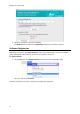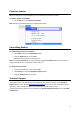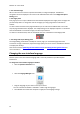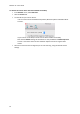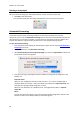Operation Manual
Section 3: Basic Document Processing
17
Step 4: Select the Output format
In the Format group, click the output format you want to generate.
You can, for instance, save your documents as DOCX documents to do text editing, or save
them as PDF documents for storage purposes.
If the format of your choice is not listed:
Click the down arrow.
Select the format of your choice and drag it to the Favorites list.
Configure its formatting options.
For detailed information about the different output formats and the different
formatting options, see the sections Saving Documents and Selecting the Layout
Options.
Click OK to close the settings.
Now select the format you configured in the Format list.
Step 5: Select the Destination
In the Destination group, select where you want to send your documents: you can save
documents locally or in a configured online Storage System.
Note that the connection to the online Storage System must be configured correctly to be
able to export. See the section Saving Documents to online Storage Systems to learn how to
do so
Click the down arrow, and then select the destination of your choice.
When you select Save locally, a default application is suggested for the selected output
format.
When you select PDF for instance, the output file will be opened in the Preview application.
DOCX and RTF documents will be opened in the installed text editing applications. XLSX
documents will be opened in the installed worksheet editor.
To change the application, click it and then click Select Application.
When you've gone through these steps, click Save to start the text recognition and generate output
documents.