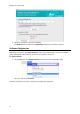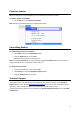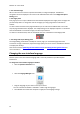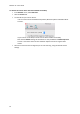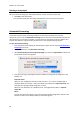Operation Manual
15
Section 3: Basic Document Processing
Processing documents with Readiris is fairly straightforward when using a basic configuration. In this
section we discuss which steps to take when doing such a basic configuration. For detailed
information about all the configuration steps, see sections 4 to 10.
Step 1: Scan or Open your images
In order to scan paper documents your scanner must be correctly configured. See the section
Configuring your scanner if necessary.
Click Scan to scan paper documents with your scanner.
A preview window opens and displays your scanner settings. With TWAIN scanners, these
settings differ from one scanner to another.
Select Color and 300 DPI as preferences to obtain optimal results.
Select the Page Analysis Options of your choice:
Page Analysis is selected by default. This option divides your documents into
recognition zones. Without recognition zones, Readiris cannot process your
documents. If you choose to disable this function, you will need to draw recognition
zones manually on your documents.
Readiris can deskew (straighten) documents and rotate them by means of Page
orientation detection.
When your scanner generates black borders around your documents, or when your
documents contain information that is partially cut from the page, Readiris tends to
create recognition zones on the borders of the document, even though they do not
contain any useful content. In such cases it is recommended to use the option
Ignore border zones.
or
Click File to open existing image files.
Select the Page Analysis Options of your choice.
The same Page Analysis Options are available here.