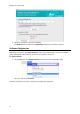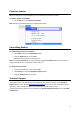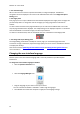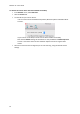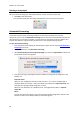Operation Manual
13
Configuring your scanner in Readiris
Readiris supports all Twain 1.9 compliant scanners, all Image Capture compliant scanners, and
IRIScan 2 and higher scanners.
Most Image Capture scanners are plug and play. Before you can use a Twain scanner, however, its
drivers need to be installed on your Mac.
Twain scanners
Connect your scanner to your Mac and power it on.
Install your scanner's Twain driver.
In general, drivers can be found on the CD-ROM provided with your scanner and on the
website of your scanner manufacturer. They are not provided by I.R.I.S. Note that some
scanner drivers may not work under the latest versions of Mac OS. See the
documentation supplied with your scanner to find out which platforms are supported.
If necessary, contact your scanner manufacturer.
IRIScan Express scanners
Connect your IRIScan Express scanner to your Mac and power it on.
If Readiris is part of your IRIScan product, the driver has been installed during the installation
of Readiris.
If that is not the case, visit our website www.irislink.com/support to download and install the
required driver.
IRISCard Anywhere / IRIScan Anywhere / IRIScan Book scanners
You do not need to install any drivers when using these scanners. They are not Twain driver-based
scanners that can be used from within any application to scan documents. Instead, they are
designed to be used on their own, disconnected from any computer. The documents you scan are
stored in the scanner’s internal memory (or optional SD card / USB flash drive). From there, they can
be loaded directly into Readiris when you connect the scanner or insert the SD card or USB flash
drive into your Mac.