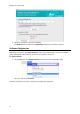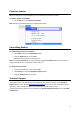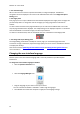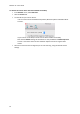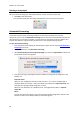Operation Manual
Readiris 15 - User Guide
12
3. The Scanned image
When a document is scanned or opened into Readiris, its image is displayed. The different
recognition zones are displayed. The zones can be edited with the tools in the Image and Layout
Editing panel.
4. The Pages panel
Each page you scan or open in Readiris has its thumbnail displayed in the Pages panel. The pages are
processed top-down. To change the order of the pages, you drag a page from one location to
another.
To have a better overview of the page thumbnails you can switch to Thumbnail view. In this view
only the page thumbnails are displayed. The analyzed image is not displayed anymore. In Thumbnail
view the thumbnails run from left to right, and from top to bottom.
To switch to Thumbnail view, click the Thumbnail view icon at the bottom of the Pages panel.
5. The Image and Layout Editing panel
The Image Editing panel allows to modify the current page: you can deskew pages that were
scanned at an angle, rotate them, adjust the image quality, and so on. Point to the different buttons
to display their tooltips.
Also see the sections Optimizing the Scanned Documents and Editing the Recognition Zones for
more information.
Changing the user interface language
Readiris opens in the user interface language that is currently activated in your Mac System
Preferences.
To change the user interface language in Readiris:
Click the System Preferences icon.
Click the Language & Region icon.
Drag the language of your choice to the top of the list.
The user interface of Readiris is available in a wide range of languages.
Close Readiris and restart the computer to apply the new language settings.