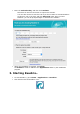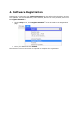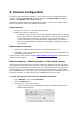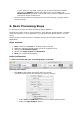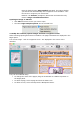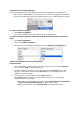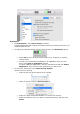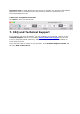Installation Instructions
3 Choose the document language
Click the language list in the top toolbar and select the language of your document.
When you are using Readiris
TM
for the first time, a list of 10 languages is displayed.
This list corresponds to the preferred languages list of your Mac Operating System.
To select another language:
Click Other Languages.
Select the language of your document from the language list.
To select multiple languages inside the same document (Readiris
TM
Corporate
only)
Click Other languages.
Select the Primary language.
Cmd-click up to 4 secondary languages from the Secondary languages list.
4 Select the Output Format and Destination
Output Format
In the top toolbar, click the output you want to generate. For instance DOCX to
do text editing, PDF for storage purposes.
To select a different format, click the down arrow in the Format group. Then
drag one of the other formats to the Favorites list. This format will now be
available in the top toolbar.
In this window you also determine the Layout options.
The Layout options determine to what degree the layout of your original
documents will be re-created.
Tip: when you select DOCX as format, choose Recreate source document
> Use columns instead of frames to get the best results.
Tip: if you select PDF, choose Image-Text to get the best results.