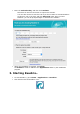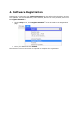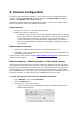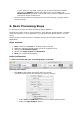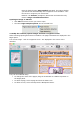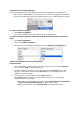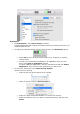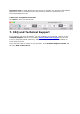Installation Instructions
If your scanner is not listed, its driver has not been installed successfully.
Note that the IRIScan settings at the bottom are only available if an
IRIScan Express 2 scanner is connected. Later versions of IRIScan Express
function as regular Twain drivers.
Once the scanner has been configured you can start scanning, using the default
scanner settings.
6. Basic Processing Steps
In this section we cover the basic processing steps in Readiris
TM
.
Follow these steps in order to scan documents, open PDF files and image files, recognize
them and send them to your application (e.g. Microsoft Word, Adobe Reader) or to the
Cloud.
Please consult the User Guide for a complete overview of the output formats and
applications.
Steps Overview
1. Scan a document OR open an existing image or PDF file
2. Modify the scanned/opened images and their recognition zones
3. Choose the document language
4. Choose the output format and destination
5. Save your recognized documents
Basic Configuration
1. Scan a document OR open an existing image or PDF file
Scanning a document
Click Scan to scan paper documents with your scanner.
A preview window opens and displays your scanner settings.
Select Color and 300 DPI as preferences to obtain optimal results.
Select the Page Analysis options: