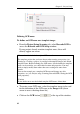Operation Manual
Chapter 5 – Project Setup
68
Position: indicate the position of the barcode on the template
image.
Anywhere: if the barcode can appear anywhere on the image (the
rectangle around the barcode will become blue).
Zone: if the barcode is always positioned at the same place (the
position is indicated by drawing the barcode on the template image
(see: Project setup, Scanning, Barcode/OCR, Defining barcodes).
Alternatively search on 180° rotated images (only in case the
Zone option is selected): tick this option to prevent barcode read
failure in case a page is scanned upside down. If the barcode
reading fails on a page, the software will thus look for the zone after
rotating the image by 180 degrees. This slows down barcode
reading.
Rotate based on barcode: tick this option to rotate all the pages of
the document in the same manner as the lead page containing the
barcode zone.
Type: select the barcode type(s)* from the list.
(*) The barcode to be read may be of different types.
Verify checksum: tick this option to make the software
automatically verify the barcode check character(s), if there are any.
Orientation: indicate the barcode's orientation on the template
image: horizontal, vertical, etc.
If your barcodes are all in the same orientation (i.e. all horizontal or
all vertical), it is recommended that you indicate the specific
orientation; this will increase the reading performance.
If your barcodes are predominantly in the same orientation but there
may have an occasional barcode in the opposite direction, it is
recommended to use the appropriate "then" orientation, e.g.
"Horizontal then Vertical". This will improve the reading
performance.