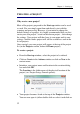Operation Manual
Chapter 3 – Starting up
28
1. Check the default scanning parameters
Before you start scanning, you must carefully check the scanning
parameters. This is done in the Page Setup window. See:
Scanning, Page Setup.
2. Launch the scanning
You can then launch the scanning: put your documents in the
scanner paper feeder and launch the scanning. See: Scanning,
Scanning operations.
3. Process your documents
Once the scanning is complete, the application automatically
prompts you to process the documents. Click Yes in the
displayed dialog box. The output processing takes place.
What to do if the solution package does not exactly fit my
needs?
Let's imagine, for example, that you want to separate your invoices
using a blank page, rather than a barcode*. In this case, the solution
package as such will not work properly.
(*) The default settings of each project are described in the About window of the
Start up window.
You must thus:
1. Create a new project
You must create a new project based on the chosen solution
package. See: Starting up, Creating a project. The settings remain
the same as for the chosen solution package.
2. Change its project setup
In the new project, change the project settings according to your
needs. See the chapter on Project setup.