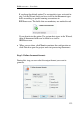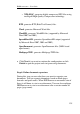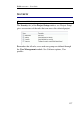Operation Manual
IRISPowerscan
TM
– User Guide
133
If you keep the default option Use custom data types activated in
step 2 of the Wizard, then you have to fill in the document types
fields according to specific naming conventions in
IRISPowerscan. The fields that are mandatory are marked in red.
If you deactivate the option Use custom data types in the Wizard,
then all document fields can be filled in as text in
IRISPowerscan.
When you are done, click Next to continue the configuration or
click Finish to open the project and start processing documents.
Step 3: Define document formats
During this step you can select the output format you want to
generate.