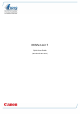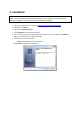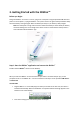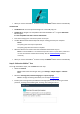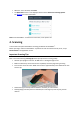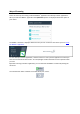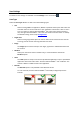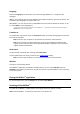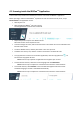Quick Start Guide
Language
Select the Language of the documents you will be scanning. IRISPen Air
TM
7 recognizes 130*
languages.
IRISPen
TM
also supports vertical text in Simplified and Traditional Chinese, Japanese and Korean. The
vertically written languages are marked with a "V".
With IRISPen
TM
you can also scan the so-called MICR lines you find at the bottom of cheques. To do
so, select CMC7 from the language list.
*130 languages will be supported in the final version of IRISPen Air
TM
7, which clients will be able to download through the
Update feature in the current application.
Translate to
To translate the scanned text, select the Translate to option and select the language into which the
text must be translated.
Note: make sure your computer is connected to the internet to use this feature.
Note: when scanning to another application, the text is immediately translated and the
original text is not shown. When scanning inside the IRISPen
TM
application you see both the
original and the translated text.
Read aloud
To have the text read aloud after scanning, select Read aloud.
The text will be read in the voice you select in the Configuration settings.
Note: make sure your computer is connected to the internet to use this feature.
Wireless
This option is activated by default.
If the IRISPen
TM
application is installed on multiple devices, you can set the Wireless option to
Disabled on the devices you will not be using at the moment, to prevent IRISPen
TM
from connecting
to the wrong device.
Closing the IRISPen
TM
application
To close the application, click the Settings icon and select Close IRISPen
TM
.
Powering off the IRISPen
TM
To power off the IRISPen
TM
, rapidly click the scanning tips three times against a surface.
Note: when the IRISPen
TM
is inactive for 12 minutes, it auto powers off.