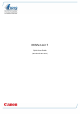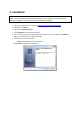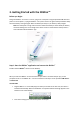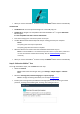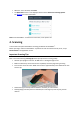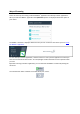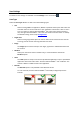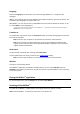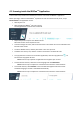Quick Start Guide
When you connect the IRISPen
TM
for the first time, the IRISPen
TM
Tour is started automatically
Via Bluetooth
On Windows PC: insert the provided dongle into a free USB (2.0) port.
On Mac OS the dongle is not compatible. Note that the IRISPen Air
TM
7 supports Bluetooth
4.0 and higher.
It is not compatible with older versions of Bluetooth.
Press the scanning tip for 3 seconds to power on the pen.
The blue Bluetooth led blinks slowly while the pen is being paired to your computer.
Notes:
The pairing does not require a password.
The pairing may take some time to complete.
When the Bluetooth connection has been established the blue led stays on.
Note: in case the IRISPen
TM
is connected but you don't see it on your device, make sure
it is not connected to another device nearby. See the Troubleshooting section if
necessary.
When you connect the IRISPen
TM
for the first time, the IRISPen
TM
Tour is started automatically.
Step 2: Follow the IRISPen
TM
Tour
Go trough the different steps, and click Next after each step.
Watch the Tutorial.
Note: to watch the Tutorial again later, go to Settings > Help & Support > Take the
Tour.
Select the Scanning hand, Interface language and Input language.
Note: to change the settings afterwards, see the topic Configuration.
Practice your scanning and try the different scanning options, such as scanning to a Word
processor, scanning and translating text, scanning and reading text aloud.