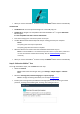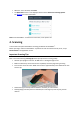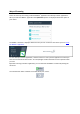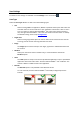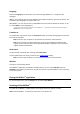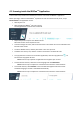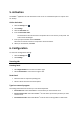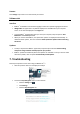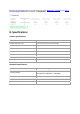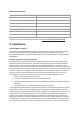Quick Start Guide
5. Activation
The IRISPen
TM
application must be activated in order to use it. Unactivated copies can only be used
for 30 days.
Online Activation
1. Click the Settings icon .
2. Click Settings.
3. Click the Activation tab.
4. Enter the Activation code.
The Activation Code can be found in the product box or was sent to you by email. The
code consists of 18 digits.
5. Enter your personal data and click Activate.
Note that an internet connection is required to do the activation.
6. When you are finished, click Done.
6. Configuration
To access the Configuration settings:
Click the Settings icon .
Click Settings.
Scanning tab
Scanning hand
Select Right-handed to scan lines from left to right.
Select Left-handed to scan lines from right to left.
Read aloud
Move the slider to adjust the speaking rate.
Select in which voice the text will be spoken.
Type into external program
The settings determine how the lines you scan will be separated.
Insert after scan: select what IRISPen
TM
must do after you have scanned a line.
Insert on device click: select what IRISPen
TM
must do when you click the pen after you have
scanned a line.
Insert between cells: select what IRISPen
TM
must do when scanning tables in Table mode.