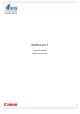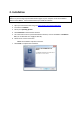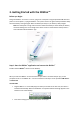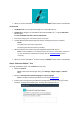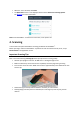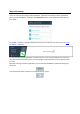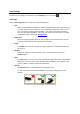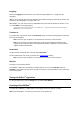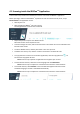Quick Start Guide
Scan Settings
A number of scan settings are available. Click the Settings icon to access them .
Scan Type
Select the Scan Type. IRISPen
TM
is able to scan the following types:
Text
When scanning Text to an application, IRISPen
TM
by default adds a space after each scan
and adds new scans on the same line in your application until the line is full. To start a
scan on a new line, click and slide the IRISPen
TM
over a line of text. At the end of the
line, click again with the IRISPen
TM
. The cursor now moves to the line below. To modify
the default settings, see the topic Configuration.
Single word
When scanning single words place the scanner well in front of each word to start the
scanning, and also end the scanning well after each word.
Image
The Image option comes in handy to scan logos, signatures or mathematical formulas
for instance.
Numbers
When your documents contain numbers only, it recommended to activate the
Numbers option.
Table
The Table option is handy to scan text to Spreadsheet applications: open a spreadsheet
application and mouse click inside it. Click and slide the IRISPen
TM
over a table line. The
content is filled in in different cells in the application.
Barcode
The Barcode option is only available in the Windows version.
To scan a barcode, click and slide the IRISPen
TM
horizontally or diagonally over the
barcode.