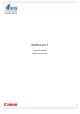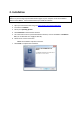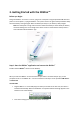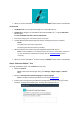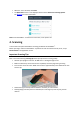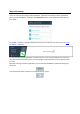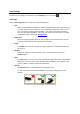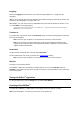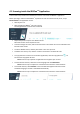Quick Start Guide
4.1 Scanning inside the IRISPen
TM
Application
In this section we provide more information on how to scan inside the IRISPen
TM
application.
Before you begin, make sure the IRISPen
TM
is powered on and connected correctly. If not, it says
Disconnected in the application screen.
Click the pen icon.
Click and slide the IRISPen
TM
over a line of text.
The recognized text is entered in the text field.
Repeat the previous step to scan additional lines.
Note that one line of text equals one scan.
To browse trough the scans, click the arrow buttons. The number of scans is indicated on the
left side of the arrows.
To add an additional scan, click the plus button. Then scan your line.
To delete scans one by one, click the x button. Or Ctrl-click it to delete all scans.
To copy-paste the current scan into another application, click the copy-paste icon . Or
Ctrl-click it to copy-paste all scans.
Note: make sure you opened an application that supports your content.
To have the text read out, select the correct language and click Read aloud.
Note: make sure your computer is connected to the internet to use this feature.
To translate the text, click Translate. In the extra field that appears select the correct
translation language. The text is translated automatically.
Note: make sure your computer is connected to the internet to use this feature.