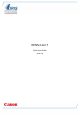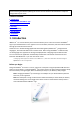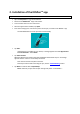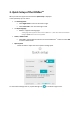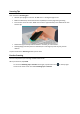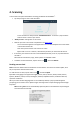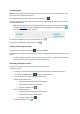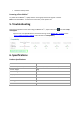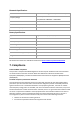Quick Start Guide
2. Installation of the IRISPen
TM
app
Important: to install the IRISPen
TM
app you need a wireless Internet connection.
Open the Play Store on your Android device.
Search for the IRISPen Air
TM
7 app and install it.
To do so follow the on-screen instructions.
Once the app has been installed, tap Open.
Press the scanning tip for 3 seconds to power on the pen, as shown in the IRISPen
TM
app.
The blue Bluetooth led on the pen starts to blink slowly.
Tap Start.
If Bluetooth is not enabled on your device, a message appears that "An app wants to
turn on Bluetooth". Select Allow.
Tap Select scanner.
When the Bluetooth connection has been established the blue led stays on. A message
appears that the scanner is successfully connected.
Note that connection may take some time.
Should you have trouble connecting the pen, see the Troubleshooting section.
Tap Next to continue with he Quick Setup.
Note: next time you just need to open the app and power on the IRISPen
TM
.