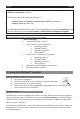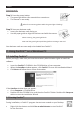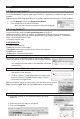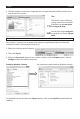Quick Start Guide
English English
Step 5: Export your Contacts to the Cloud (Cardiris™ Corporate)
WithCardiris™CorporateyoucanalsoexportcontactstoCloudCRMapplicaonssuchas
SalesforceCRMandMicrosoCRMonline.
Example: Salesforce CRM
1 Select Salesforce CRM in the Exportlist. 3Enteryourusername and password.
2 Then click Congure. Note that that an Enterprise,
UnlimitedorDeveloperSalesforce
accountisrequired.
4EntertheSecurity tokenyouobtained
from Salesforce and click OK.
Note that the Congurebuonisonlyavailable
ifyouhavethenecessaryadministraonrightsonyourcomputer.
3. Using Cardiris™ on a Mac OS computer
3.1 Installing Cardiris™
Beforeyoubegin,makesureyouhavethenecessaryadministraonrightstoinstallthe
soware.
• InserttheCardiris™CD-ROMintheCD-ROMdriveofyourcomputer.
• OpentheCD-ROMicononthedesktop,thenruntheCardiris™ installaon package.
• ClickNextandfollowtheon-screeninstrucons.
3.2 Starng Cardiris™
Duringinstallaon,aCardiris™programshortcutwascreatedontheDock.
• ClicktheshortcuttostartCardiris™.
3.3 Registering Cardiris™
ItisrecommendedyouregisteryourcopyofCardiris™.Registeringisrequiredtoget
TechnicalSupport.Registeringalsooersotherbenetssuchasproductupdatesand
discounts on future products.
• ClickRegister Cardiris™ on the Helpmenu.Youwillbedirectedtotheregistraon
webpage.
• Thenfollowtheon-screeninstrucons.
3.4 Using Cardiris™
Inthisseconwecoverthebasic processing stepsinCardiris™.
Followthesestepsinordertoloadandrecognizeyourbusinesscardssavethemtothe
AddressBookandexportthemtoyourfavoriteapplicaons(e.g.Mail,iWork®applicaons)