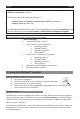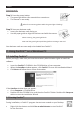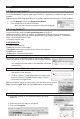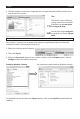Quick Start Guide
English English
4.Theinformaononthecardisassignedtothecorrespondingdataelds.Double-clicka
card to check the results.
Tips:
Theresultscanbeeditedby
typing,movedfromoneeld
toanotherbycut-and-paste
and drag-and-drop.
You can also assign categories
to contacts and create custom
elds.
Step 4: Export your Contacts
YourCardiris™contactscanbeexportedtonumerousapplicaons:MicrosoOutlook,
WindowsContacts,MicrosoExcelandsoon.
1.Selectthecardsyouwanttoexport.
2. Then click Export.
3. Select the Exportapplicaonofyourchoice,andthenclicktheExportbuon.Usethe
Congurebuonforaddionalopons.
Example: Windows Contacts You contacts are now stored as Windows contacts
FordetailedinformaonabouttheExportopons,refertothehelp leprovidedwiththe
soware.