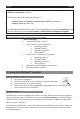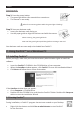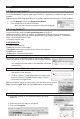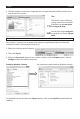Quick Start Guide
English English
2.3 Registering Cardiris™
ItisrecommendedyouregisteryourcopyofCardiris™.RegisteringisrequiredtogetTechnical
Support.
Registeringalsooersotherbenetssuchasproductupdatesanddiscountsonfutureproducts.
• OntheRegistermenu,clickRegistraon Wizard.
• Thenfollowtheon-screeninstrucons.
Notethataninternetconneconisrequiredtoregister.
2.4. Using Cardiris™
Inthisseconwecoverthebasic processing stepsinCardiris™.
Followthesestepsinordertocreateanewdatabase,loadandrecognizeyourbusiness
cardsandexportthemtoyourfavoriteapplicaons(e.g.GoogleContacts™,*Salesforce™
CRM,*MicrosoDynamicsCRM)
*Corporateversiononly.
STEPS OVERVIEW
1Createanewdatabase
2 Loadyourbusinesscardimages
3 Recognizethebusinesscardsandturnthemintocontacts
4 ExportyourContacts
5 ExportyourContactstotheCloud
Step 1: Create a new database
OntheFilemenu,clickNewtoopenanew,emptydatabase.
ThenclickSaveasontheFilemenutosavethenewdatabase.
Anychangesyounowmakeinthedatabasearesaved
automacally.
Step 2: Load your IRISCard™ images
1. ConnectyourIRISCard™scannertoyourcomputer
and power on the scanner.
2. Cardiris™detectsifcardimageswerescannedtothe
scannermemory.ClickYestoselectthem.Cardiris™
then opens the right folder.
Tip:toloadotherimagesatalaterme,clickthedownarrownextto
Scan,andselectLoad. Now click the Loadbuontoloadimages
Step 3: Recognize your business cards and turn them into contacts
1.Selectthecountryofyourbusinesscardsinthedrop-
down list.
2.Selectthecardsyouwanttorecognize.
3. Then click Recognize.