Operation Manual
Table Of Contents
- 1. Introduction
- 2. Using the Scanner Properties Dialog Box (Setup)
- 2.1 A Glance at the Scanner Properties Dialog Box
- 2.2 Buttons on the Scanner Properties Dialog Box
- 2.3 The Image Tab
- 2.4 The Compression Tab (Windows PC only)
- 2.5 The Color Dropout Tab
- 2.6 The Paper Tab
- 2.7 The Preview Tab
- 2.8 The Options Tab
- 2.9 The Setting Tab
- 2.10 The Imprinter Tab
- 2.11 The Information Tab
- 3. Legal Information
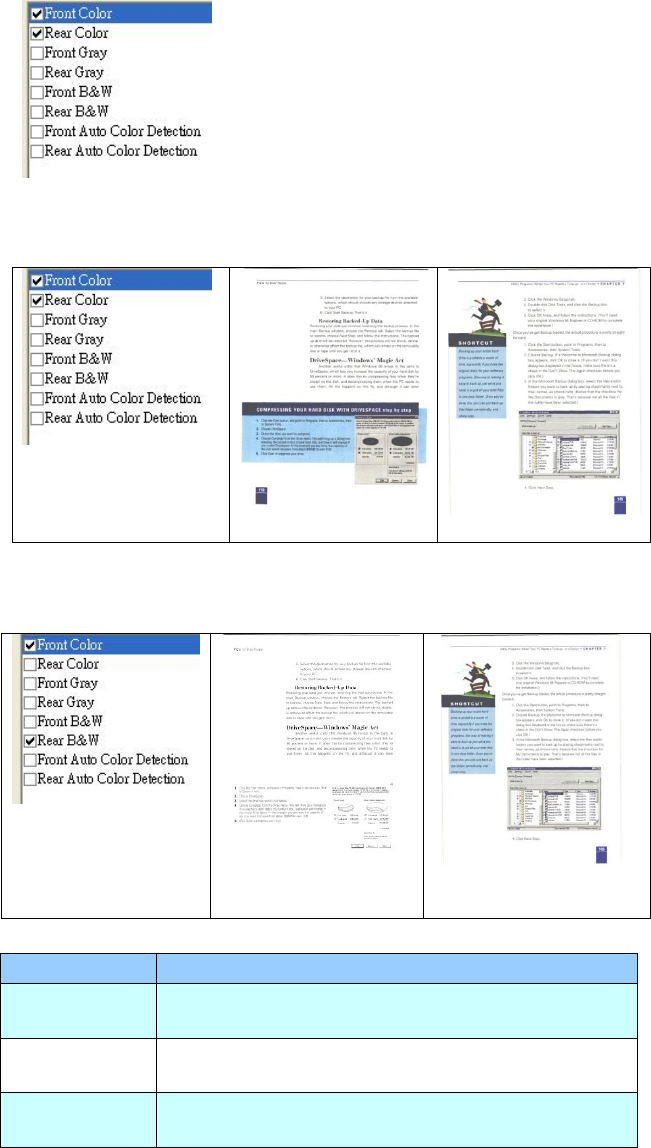
2.3.1 The Image Selection Box
The Image Selection box includes
the image type and document side
option. If you wish to scan both
the front side and the rear side of
your color document, you can
check both Front Color and Rear
Color at the same time. Note that
the options vary based on type of
scanner.
Example 1:Scanning a two-sided color document, both sides in color
Side/Image
Selection
Front
Rear
Example 2:Scanning a two-sided color document, one in B&W (Drop Blue
Color:Threshold:10, Background:79), the other in color
Side/Image
Selection
Front
Rear
Image Type
Description
Color
Choose Color if you wish to scan a color
image for your original in color.
Gray
Choose Gray image if your original contains
actual shades of gray.
B&W
Choose B&W if your original contains only
text, pencil or ink sketch.










