Operation Manual
Table Of Contents
- 1. Introduction
- 2. Using the Scanner Properties Dialog Box (Setup)
- 2.1 A Glance at the Scanner Properties Dialog Box
- 2.2 Buttons on the Scanner Properties Dialog Box
- 2.3 The Image Tab
- 2.4 The Compression Tab (Windows PC only)
- 2.5 The Color Dropout Tab
- 2.6 The Paper Tab
- 2.7 The Preview Tab
- 2.8 The Options Tab
- 2.9 The Setting Tab
- 2.10 The Imprinter Tab
- 2.11 The Information Tab
- 3. Legal Information
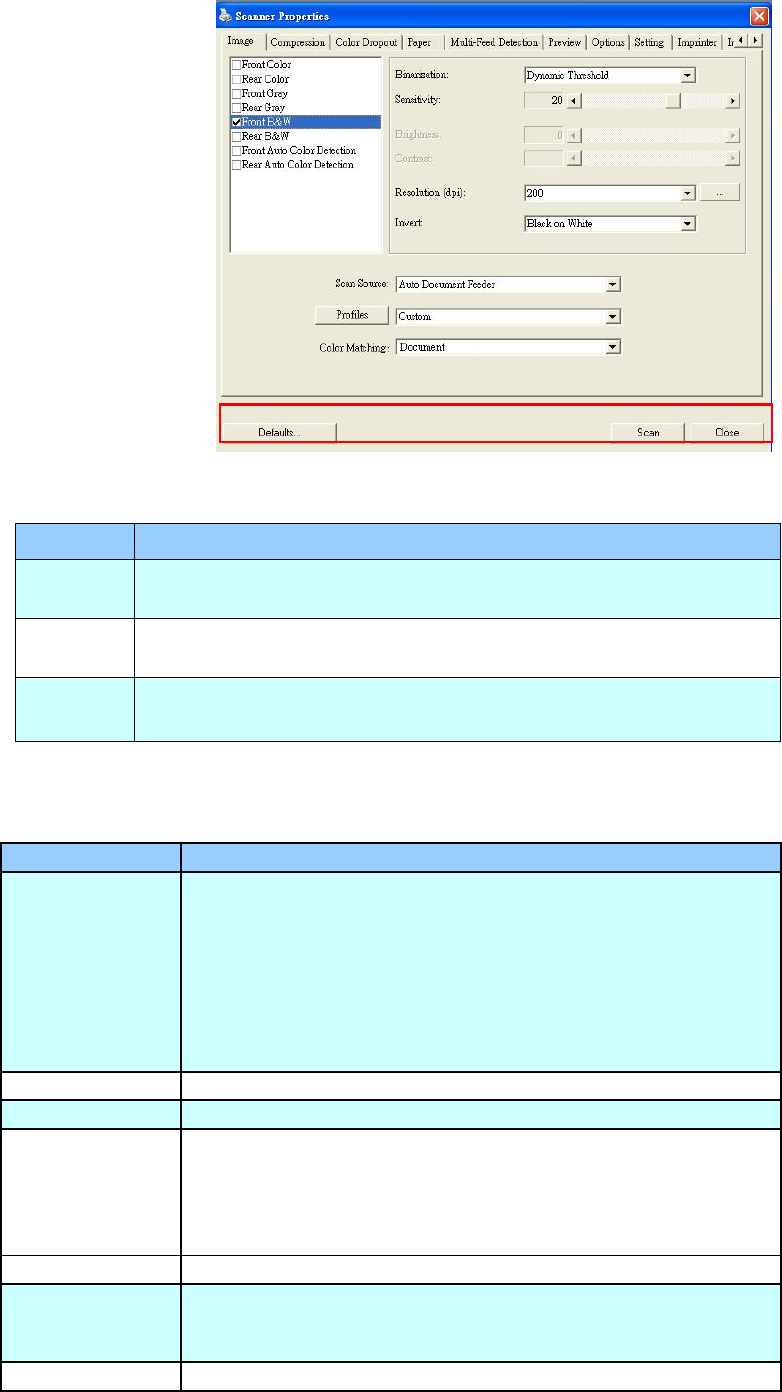
2.2 Buttons on the Scanner Properties Dialog Box
The buttons on the Scanner Properties dialog box
Buttons
Description
Defaults
Click the Defaults button, the factory default settings will be
shown on each tab.
Scan
(PC)
After all the scan settings are satisfactory, click the Scan
button to start scanning your document.
Close
Click the Close button to leave the Scanner Properties dialog
box.
The following table shows the default settings:
Tab name
Default settings
Image
Image:Front B&W
Binarization:Dynamic Threshold
Resolution:300 dpi
Invert:Blank on White
Scan Source:Auto Document Feeder
Threshold:None
Brightness:None
Contrast:None
Compression
None
Color Dropout
None
Paper
Cropping:Automatic
Deskew:Yes
Orientation:Portrait
OverScan:0.00
Unit:Inch
Preview
None
Options
Rotation Degrees:None
Blank Page Removal:None
Image Control Option:None










