Operation Manual
Table Of Contents
- 1. Introduction
- 2. Using the Scanner Properties Dialog Box (Setup)
- 2.1 A Glance at the Scanner Properties Dialog Box
- 2.2 Buttons on the Scanner Properties Dialog Box
- 2.3 The Image Tab
- 2.4 The Compression Tab (Windows PC only)
- 2.5 The Color Dropout Tab
- 2.6 The Paper Tab
- 2.7 The Preview Tab
- 2.8 The Options Tab
- 2.9 The Setting Tab
- 2.10 The Imprinter Tab
- 2.11 The Information Tab
- 3. Legal Information
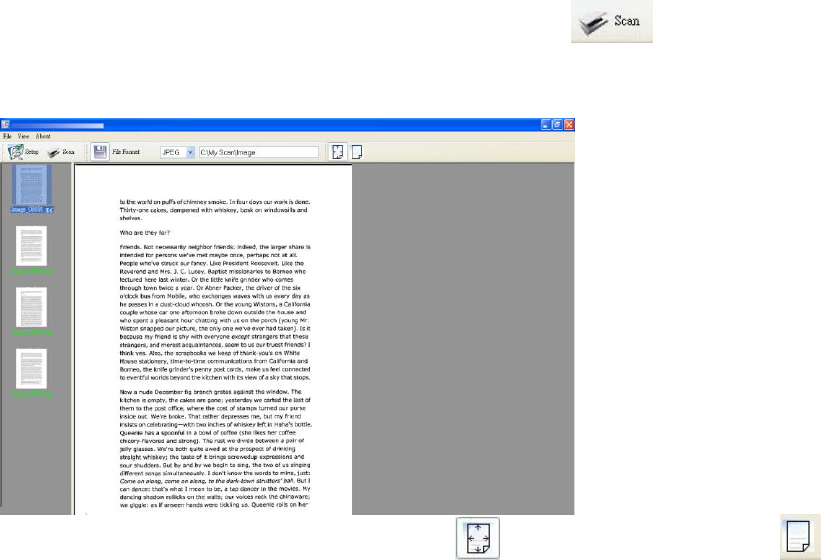
7. In the Scan Validation dialog box, click the Scan button ( ) or choose Scan from the
File menu.
8. The document will be scanned and displayed in the Scan Validation screen.
9. You can view the scanned image Fit to Page ( ) or in Actual Size (100%) ( ).
10. Click the Close box or Quit from the File menu to exit the Scan Validation Tool.










