Operation Manual
Table Of Contents
- 1. Introduction
- 2. Using the Scanner Properties Dialog Box (Setup)
- 2.1 A Glance at the Scanner Properties Dialog Box
- 2.2 Buttons on the Scanner Properties Dialog Box
- 2.3 The Image Tab
- 2.4 The Compression Tab (Windows PC only)
- 2.5 The Color Dropout Tab
- 2.6 The Paper Tab
- 2.7 The Preview Tab
- 2.8 The Options Tab
- 2.9 The Setting Tab
- 2.10 The Imprinter Tab
- 2.11 The Information Tab
- 3. Legal Information
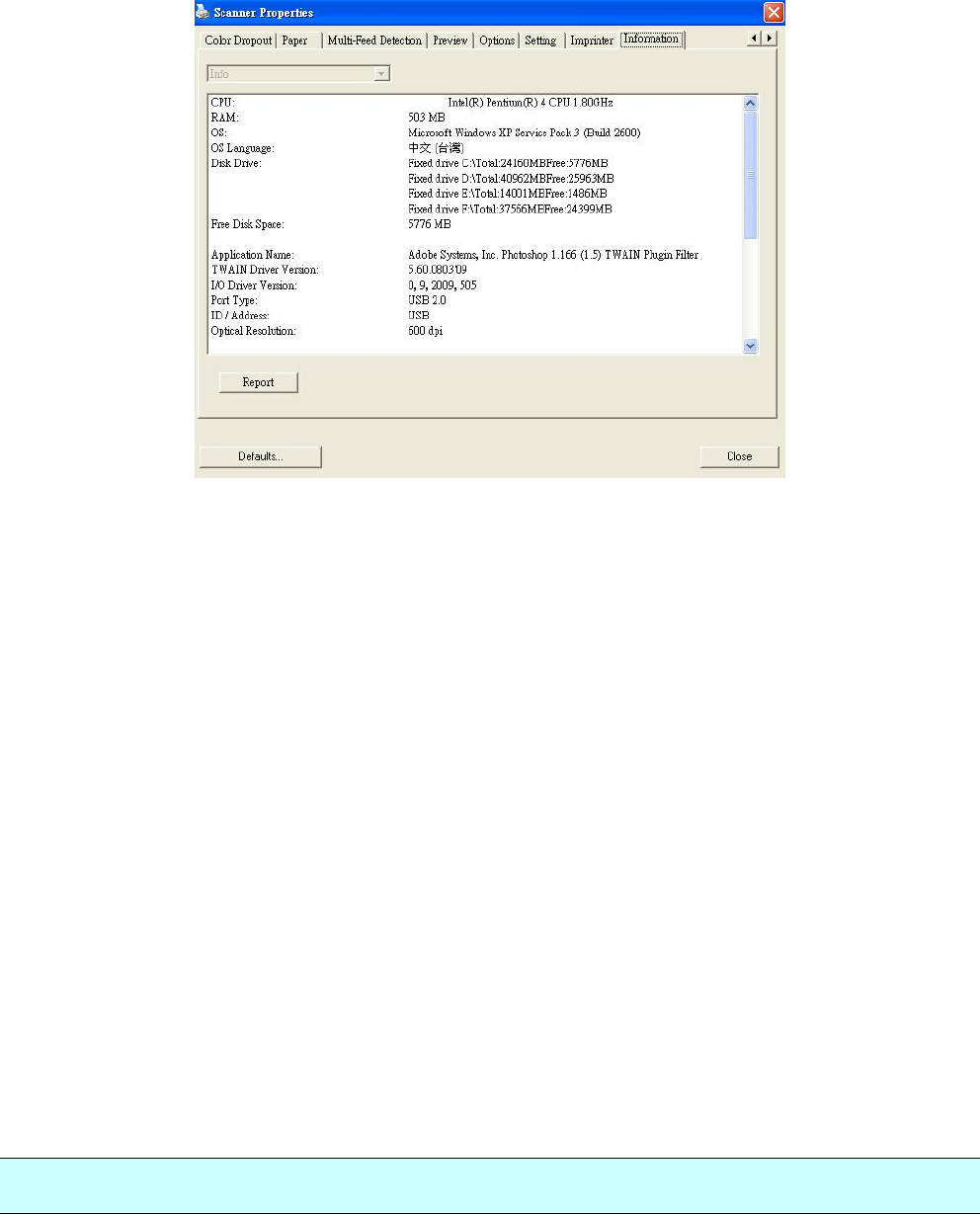
Print Position (for digital imprinter)
Choose the position of your printed string. Choice: Top, Middle, Bottom, Custom. If Custom is
selected, enter the X and Y offset value to specify the position.
2.11 The Information Tab
The Information tab displays the following system and scanner information.
The Information tab dialog box
The following options are PC only:
The “Report” button:
If you encounter any error message while using the scanner, click the Report button. A
report.txt file (C:\xxxx, xxxx indicates your scanner model) will be generated. Please send this
file to the nearest service center for trouble shooting.
The “Reset Pad Count” button:
After scanning approximately 50,000 pages (the number varies based on type of scanner)
through the Auto Document Feeder (ADF), the ADF pad may be worn out and you may
experience problems with document feeding. In this case, it is highly recommended to replace
the ADF pad with a new one. (Please refer to the manual for proper replacing procedure.) For
ordering the ADF pad, please consult your nearest dealer. After replacing the ADF pad, click the
“Reset Pad Count” button to reset the pad count.
The “Reset Roller Count” button:
After scanning approximately 200,000 pages (the number varies based on type of scanner)
through the ADF, the ADF roller may be worn out and you may experience problems with
document feeding. In this case, it is highly recommended to replace the ADF roller with a new
one. (Note the replacement of the ADF roller has to be performed only by authorized service
center. Therefore, please return your scanner for roller replacement.) After replacing the ADF
roller, click the “Reset Roller Count” button to reset the roller count.
Note:
The lifetime and the replacing procedure vary based on type of scanner.










