Operation Manual
Table Of Contents
- 1. Introduction
- 2. Using the Scanner Properties Dialog Box (Setup)
- 2.1 A Glance at the Scanner Properties Dialog Box
- 2.2 Buttons on the Scanner Properties Dialog Box
- 2.3 The Image Tab
- 2.4 The Compression Tab (Windows PC only)
- 2.5 The Color Dropout Tab
- 2.6 The Paper Tab
- 2.7 The Preview Tab
- 2.8 The Options Tab
- 2.9 The Setting Tab
- 2.10 The Imprinter Tab
- 2.11 The Information Tab
- 3. Legal Information
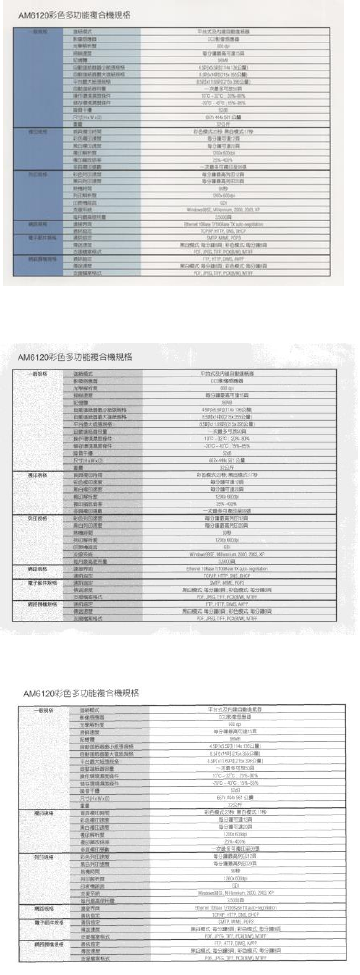
2.5.2 Other Color Dropout Options
Advanced Processing provides two options that can adjust your scanned image in the best
optimal result.
Filter
Threshold
This value is used to determine the color which will be dropped out. A lower
value will drop more of the selected color out, while a higher value will leave
more of the selected color in.
Background
Level
The pixel which is higher than the background value will be adjusted to the
lightest point. Adjust the value for both the Filter Threshold and Background
Level to produce the best optimal result.
Example, slightly adjusting the background value makes your text more clear.
Original
Remove Blue, Threshold: 20, Background: 255
Remove Blue, Threshold: 20, Background Level: 210










